Facebook ads are one of the most powerful tools in your toolkit for marketing your music. You can use them to get more streams on Spotify and other streaming platforms, grow your Instagram following, or sell merch to your existing fans. However they can be complicated to run, so in this article i'm going to give you a step-by-step guide on how to get started with Facebook ads for music artists.
I've personally used Facebook ads to get millions of Spotify streams, hundreds of people on my mailing lists and grow my social media accounts by the thousands.

Why Facebook Ads?
A lot of people's first reaction when I say Facebook ads are one of the most effective ways to market your music is "isn't Facebook dead, or for old people"? Despite the fact a lot of young people claim to not use Facebook itself, Meta (the company that owns Facebook) also owns Instagram, WhatsApp, Messenger and Oculus. So when I say 'Facebook ads' i'm really talking about their whole network of platforms where you can run ads.
The biggest benefit of Facebook ads over competitors like Snapchat ads, TikTok ads and Twitter ads, is the sheer volume of people combined with a long history of data. Facebook has over 2 BILLION monthly active users and enough targeting options where you can often target exact bands that sound similar to your music. They have an insane amount of data on all of their users which as a marketer you can leverage to find your fans.
Is this just boosting?
Facebook ads and Instagram ads often get a bad reputation due to the 'boost' button on Facebook and Instagram pages. The boost button is essentially an easy mode where you can quickly run ads on the go with some basic options. The problem with the boost button is it doesn't give you the full control or features of full Facebook Ads Manager.
Boosting posts can make sense when done correctly, but so many artists use it incorrectly I generally don't recommend anyone uses the boost feature.
What do you need?
- Facebook account, Facebook Page and Instagram Page
- A credit card
- An ad account inside Facebook Ads
Basic Facebook Ad Structure
The basic structure of Facebook ad campaigns is this:
- Campaign - what is your objective and budget?
- Ad Sets - who sees your ad, and where does it run?
- Ads - what image or video will you show to these people?
Step-by-step guide
Alright, now we're going to get our hands dirty and make an actual campaign! This is a broad introductory guide to get you started, and to keep things easy in the screen shots for this guide i'll be using Video Views as the objective.
If you want to run conversion campaigns to promote your music on Spotify thats a bit more complicated, but you can click here to learn more.
1. Create your campaign
From Facebook Ads Manager you're going to want to click the green "Create" button. This is how you make a new Facebook ads campaign.

2. Choose your objective
A box will open asking you to choose what objective you want for your campaign. The option you select here drastically impacts the types of results you get, so think about what you want.

Note that Facebook recently introduced (2022) a simplified conversion objective window, and it's possible you may be on the older version. If your campaign creation window has different objectives don't panic! In this image above i'm choosing "Engagement", but if yours differs choose 'Video Views'.
3. Decide on your budget
On the campaign creation page once you choose your objective if you turn on "Campaign Budget Optimization" you can define your budget. I often go with a daily budget but you can also select a lifetime budget.

If you have the new simplified conversion options then on the ad set you'll also have to choose 'On your ad' and 'Video Views'. In the context of a video view campaign typically Facebook is optimizing for a 'ThruPlay' which is a 15 second video view.

4. Choose your demographics
Locations
The first demographic data you get to choose is what locations your ads will show. You can target countries, states, cities, or even a mile radius around a specific address. In many cases you'll be choosing countries but if you're promoting a concert / tour you may use the address mile radius feature.

Age and Gender
Next you'll want to choose the most likely age range and gender for your audience. In most cases leave all genders on unless you know for a fact your music appeals much more strongly to a specific gender. For ages this varies by genre and artist, but for pop / EDM / hip-hop you'll likely want something roughly 18-40 as a starting point. If you're doing rock / metal you may want 22-55 as a starting point.

5. Pick your targeting interests
This is the fun part, where you can target people by their interest in specific bands, genres of music or other interests. Not every artist is targetable so you may have to do some trial and error to find the best targets for your specific project. This is also something that you'll be refining over time to find what works best. It's rare you'll get this perfectly right on the first try.

6. Select your placements
This is where you get to choose where you ads actually run. If you're promoting an existing post on Instagram you'd just choose IG Feed and IG Explore, but if you're promoting a video that you're uploading manually you may choose many more placements. It really depends on the type of campaign you're running.

7. Create your ad
Choose your Facebook and Instagram pages you want the ads to run on.
If you want to promote an existing post on your Instagram or Facebook pages then choose 'Use Existing Post' instead of 'Create Ad'. However if you're uploading a new ad scroll down to the Media section and choose 'Add Media' and 'Add Video' or 'Add Image'.
When you upload a video / image here the post won't show up on your Facebook or Instagram pages, so keep that in mind. Sometimes you want your ads on your pages and other times you don't.

If you opted to upload new content to your ad then you'll also want to write some primary text. Depending on your goals you may also want to include a link for people to go to. Keep in mind though if you're going for engagement or video views, having a link may detract from that goal.
Remember to follow Facebook's Ad policies to avoid getting ads rejected or getting your entire account restricted. In general no swearing, no nudity, no drugs or alcohol, and you can't mention the words 'Facebook' or 'Instagram' (due to branding rules).

8. Publish
Once you finish filling in all these details on the bottom right of your screen you can click 'Publish'. When you do this your campaign will go into review which can take anywhere from 12-24 hours if you're new to Facebook ads. Over time as Facebook trusts you more your ads will get approved faster.
If you didn't enter a credit card at some point prior to this Facebook will ask for your payment information prior to publishing the ad.
9. Optimize
One cool think about Facebook and Instagram ads is you can have multiple ad sets in a campaign targeting different audiences, and you can have multiple ads in each ad set. By structuring your campaign this way you can test multiple ads across multiple audiences to find which audiences react to which ads the best.
You can look at the cost per result for each of these combinations to learn about your audience and try to get a better performing ad in this campaign, or when making future campaigns.
Whats Next?
Facebook ads is a deep topic with infinite options to test and learn about. One type of campaign that can be particularly useful for music artists to run is a Spotify or Apple Music growth campaign. If you want to learn how to get more streams on your music, watch this video...
I've also started a brand new blog called Music Growth Machine, and on it i've created another guide called Facebook Ads: How To Run A Conversion Campaign for Spotify Streams (Full Guide). Check it out here: https://musicgrowthmachine.com/facebook-ads-how-to-run-a-conversion-campaign-for-spotify-streams-full-guide/
If you prefer a more organized approach I have a video course that takes you step by step through this entire process. Plus I update the course every time my process changes! Its called Spotify Growth Machine, check it out!