Do you want to route MIDI from Logic Pro X to hardware synthesizers? In this step-by-step tutorial we'll show you how - don't worry, its very easy.
Logic Pro X External Midi to Hardware:
This is the case where you want to control an external piece of gear with MIDI programmed into Logic Pro X. We use this so we can program MIDI parts in Logic, and then later route the MIDI through various instruments to record. For example, you can program a synth lead and then use the MIDI to record your Behringer Model D without having to physically play it. Another example, you can automate the recording of note samples to record a sample instrument - we did this for our free Juno-106 Kontakt Instrument and it saved a TON of time (check it out here).
Step 1: Make sure you have some kind of MIDI Interface or Keyboard controller with a MIDI interface
Here at Genera Studios we use a Native Instruments Komplete Kontrol S61 Mk2 for our hardware controller, but we also use it as our MIDI Interface. Most modern keyboard controllers will also have this capability, but you can also go the route of purchasing a MIDI interface or an audio interface with a built in MIDI interface.
The image/Amazon page below of NI Komplete Kontrol S61 MK2 is what we use, but only purchase Komplete Kontrol if you want to use all of the integration with NI's software. Its nice having the MIDI interface built in with a solid controller, and a way to manage NI's instruments, but its not worth it as a pure stand-alone MIDI interface.
Example Audio Interface with MIDI:
Cheap MIDI Interface:
Step 2: Initialize the MIDI interface
Next you want to make sure your device is properly set up to send MIDI data. If you're using a USB MIDI interface, you shouldn't have to do anything other than plug in the interface. When the device is plugged in and turned on, Logic will pop-up a message saying that a new MIDI device has been added or the number of MIDI inputs has changed - this means this step is ready to go. The same applies to most hardware controllers (like NI's Maschine).
However if you use the NI Komplete Kontrol like we do, there is an extra step to using Komplete Kontrol for external MIDI. We use a software called MIDI Patchbay, which lets you assign input and output channels for devices on Mac. For Komplete Kontrol S61 MK2, the settings below will work. All you change is the MIDI Input to Port 1, and the MIDI output to Port 2.

If you're on Windows the device may not need this extra step, we don't use Windows! But we bet that someone else has a similar software for this purpose.
If you're not sure about this step, don't worry about. Come back if after finishing your MIDI isn't working.
Step 3: Initialize the External MIDI channel in Logic
Next we're going to go into Logic, and create a new track. When the new track window appears, select 'External MIDI', and switch the output to the correct output channel for your device. In our case on the Komplete Kontrol keyboard, we chose Port 2 (which is what we set up earlier in MIDI Patchbay. See the image below for details.

Select Create, and your channel should be set-up properly. You can verify it worked by checking the track inspector on the left side of Logic, and also change the channel here later.

Step 4: Enable the audio track and record
Next you're going to create a new Audio Track, and make sure that the input of the track is set to whatever input your external hardware is plugged into.

Click Create and then you should be all set.
If you turn on monitoring for the audio track, and play a MIDI sequence in Logic, you should be hearing the instrument! You can then activate the track for recording, hit R and the audio will record as your MIDI plays from Logic!
Note that this can be somewhat finicky at times, particularly when looping segments. So in general if anything weird happens, avoid using loop record. But any bugs or glitches in the process are well worth the time you'll save by taking advantage of external MIDI. If you have any questions, don't hesitate to ask.